Links
Teacher / parent notes
IT in context
Projects and extension
Spreadsheets
A spreadsheet
is a high level calculating grid.
The grid is made of cells and each cell can hold words, numbers
or a formula.
Make sure whether you're entering a
fixed number or
a formula which gives you a number.
Here's a very simple example to calculate how much you need for lunch.

This is just
a picture on a Web page but in a spreadsheet the number in the "total"
cell will change whenever you change the number in the "cost"
cell.
This is because the "total" cell is calculated by a formula.
The formula is shown on the top line (=B2*B3) where = means it is a formula
and the star * means mutiply. Here the contents of cell B2 is multiplied
by the contents of cell B3 to produce the answer 7.5 in cell B4.
![]() To do:
To do:
- Open your spreadsheet
- Type in the title in cell A1
- Use the format menu to change the type size, make it bold or change the colour
- Type "Daily Cost" in cell A2, "No of Days" in cell A3 and "Total Cost" in cell A4
- Type 1.25 in B2. Use the Format / Numbers menu to change the raw number to "Currency". This will change 1.25 into £1.25.
- Type "5" in cell B3
- Now select the blank cell B4. In the bar at the top of the screen enter the formula "=B3 * B2"
- The cell B4 should now have calculated that B3 multiplied by B2 is 6.25. Use the Format / Numbers menu to change the raw number to "Currency".
![]() To do:
To do:
To show how the total cost can re-calculate automatically imagine
that the cost of lunch has gone up.
- Change £1.25 to £1.30 (Select and overtype). The total cost should change automatically to £6.50
- Now you hear there's a teacher training day so you only need 4 lunches this week. Change cell B3 to "4".
- What is the total cost now?
![]() To do:
To do:
Now let's extend the sheet.
- Type "No of weeks" in cell A5 and enter "38" in cell B5 as the number of weeks in a school year.
- Type "Total
cost per year" in cell A6 and enter the following formula in cell
B6 - =B5*B4 followed by the return key.
This will calculate the "number of weeks" multiplied by the "Total cost per week." - What is the total cost per year now?
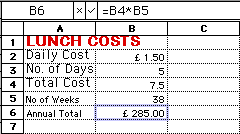
Spreadsheets can do very complex calculations and can cope with near instant changes. They are very effective for "What if ..." situations.
Move on to Lesson 2