Links
Teacher / parent notes
IT in context
Paint
Paint programs
are pixel based, where a pixel is the smallest dot which
makes up a picture on your screen. Since a number of dots can make up
a picture they can be "sprayed" on, "rubbed" out or
changed for colour or texture. By combining the spray gun tool and the
brick wall texture it is possible to "spray" a brick wall!
1. First look at the menu of shapes which your Paint program gives you.There should be a pallette or a menu with small pictures of the shapes you can draw.
Try drawing
simple shapes with each tool. Normally you need to click once on the tool
of your choice, click once on your new page and hold the mouse down until
you have made the shape.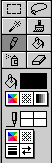
2. To move or change something in Paint you can't select it by clicking on it as you can in Draw - because it's not an object, but a collection of tiny dots. You can however select an area with the "marquee" or "lassoo" then move, change or delete that.
To try this, draw a rectangle with the rectangle tool, and fill the shape with the brick wall pattern from the pallette. Now draw a square with the marquee tool (usually a rectangle with dots or dashes round its edge) which should give you a shimmering square over your wall. Press the delete key and a "hole" will appear in your wall - because you have deleted your selection. The eraser tool will give a similar effect.
3.
You should also be able to distort and rotate a shape. Draw a square with
the rectangle tool (you may need to hold down SHIFT to make sure it is
really square) and fill the shape with a diagonal pattern. (Figure1) Now
select it with the marquee tool and choose "perspective" or
a similar distort command from the menu. Clicking the mouse pointer in
the "hooks" at the edges of the shape "pull out" the
edges (Figure 2). Finally select it once more with the marquee tool and,
using the "rotate" menu, rotate the shape until it looks like
figure 3.
Select, fill, distort, erase are the common tools of the simple Paint program. In more advanced programs they are used to retouch photographs.
Use the tools of the Paint program to paint a picture of a garden. Use ellipses for the bushes, flowers and trees; rectangles for the house, fences, benches; polygons for rocks; textures for grass, gravel, walls and fences. Use as many of the tools and menus as you can. Use your imagination to create a garden where you'd like to have fun.
Save this file so you can use it as part of a larger picture or an article in a magazine about gardens for young people.
If you'd like to just doodle online for a few minutes you could visit the Pentel pencil site.